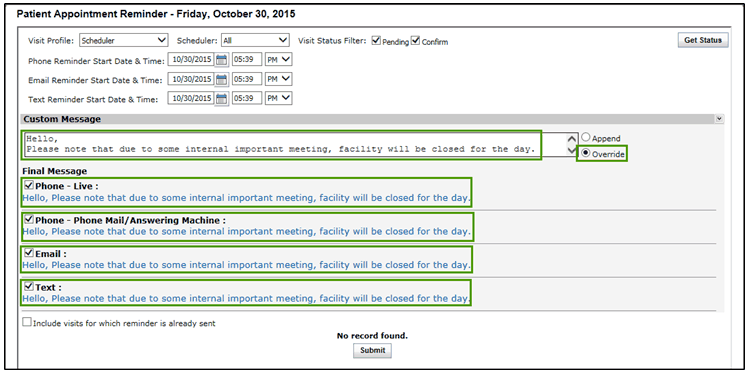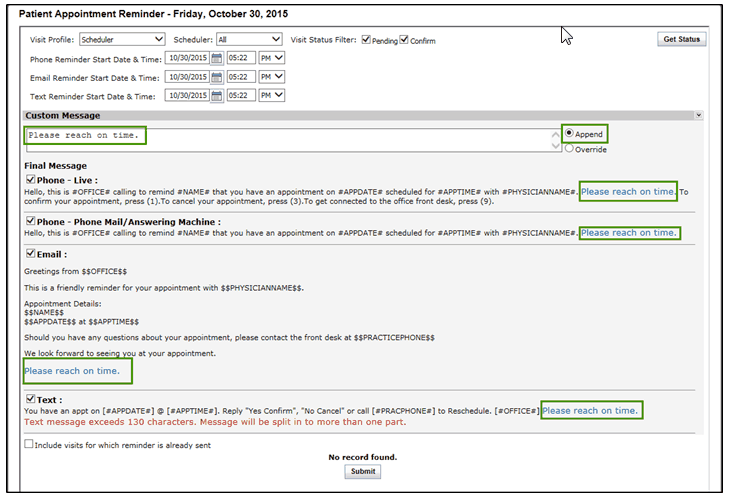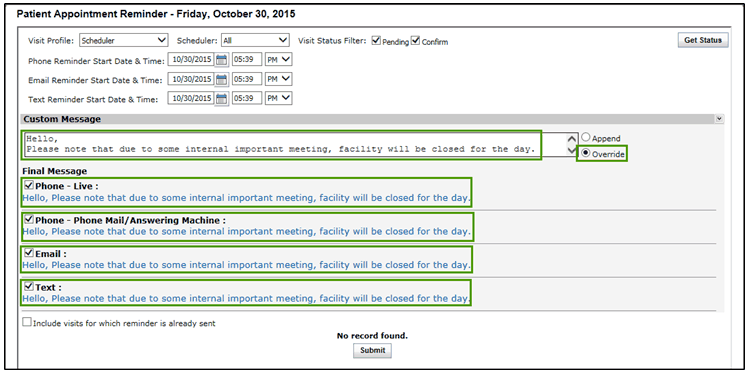Sometimes providers may want to send a common message to all the patients or they may want to edit the existing message before sending it to the patients. You can customize the message for all options such as phone, voice, email, and text, as per their requirement.
Sending An Edited Message (Append)
| 1. | From the top menu bar, click Scheduler. The Schedule Appointment screen appears. The Appointment Reminder  icon is displayed in the top right corner of the screen. icon is displayed in the top right corner of the screen. |
| 2. | Click the Appointment Reminder  icon. The Patient Appointment Reminder screen opens up. Fill up the required details as explained above. icon. The Patient Appointment Reminder screen opens up. Fill up the required details as explained above. |
| 3. | Click the Custom Message link. The Custom Message section expands up. To edit the existing message, do the following: |
| • | In the Final Message section, select the services through which the customized message is to be sent, for example select “Email” and “Text” check boxes. |
| • | In the Custom Message section, select the Append option from the right side. |
| • | In the Custom Message box, type the message and press tab. You can notice that the new text is added at the end of the existing message. |
| • | The patients’ list is displayed along with the visit statuses. Select the type of reminders to be sent to the patients and click Submit. |
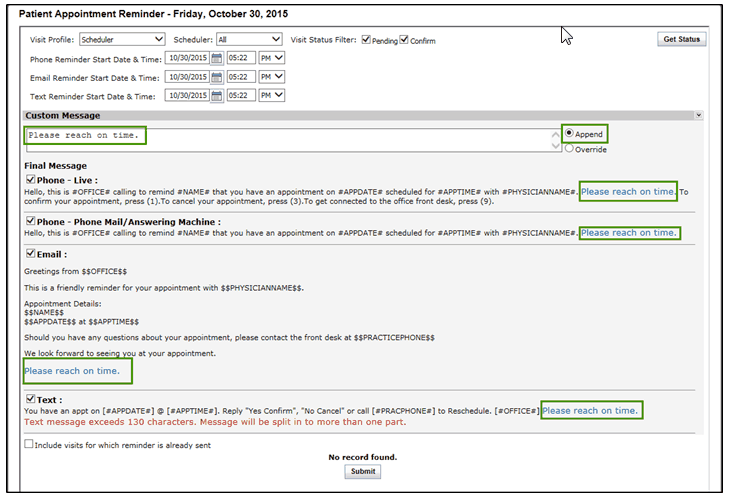
Sending A New Message (Override)
| 1. | From the top menu bar, click Scheduler. The Schedule Appointment screen appears. The Appointment Reminder  icon is displayed in the top right corner of the screen. icon is displayed in the top right corner of the screen. |
| 2. | Click the Appointment Reminder  icon. The Patient Appointment Reminder screen opens up. Fill up the required details as explained above. icon. The Patient Appointment Reminder screen opens up. Fill up the required details as explained above. |
| 3. | Click the Custom Message link. The Custom Message section expands up. To send the new message, do the following: |
| • | In the Final Message section, select the services through which a new message is to be sent, for example select “Phone – Live” and “Phone – Voice Mail/Answering Machine” check boxes. |
| • | In the Custom Message section, select the Override option from the right side. |
| • | In the Custom Message box, type the message and press tab. You can notice that the old message is replaced with a new message. |
| • | The patients’ list is displayed along with the visit statuses. Select the type of reminders to be sent to the patients and click Submit. |