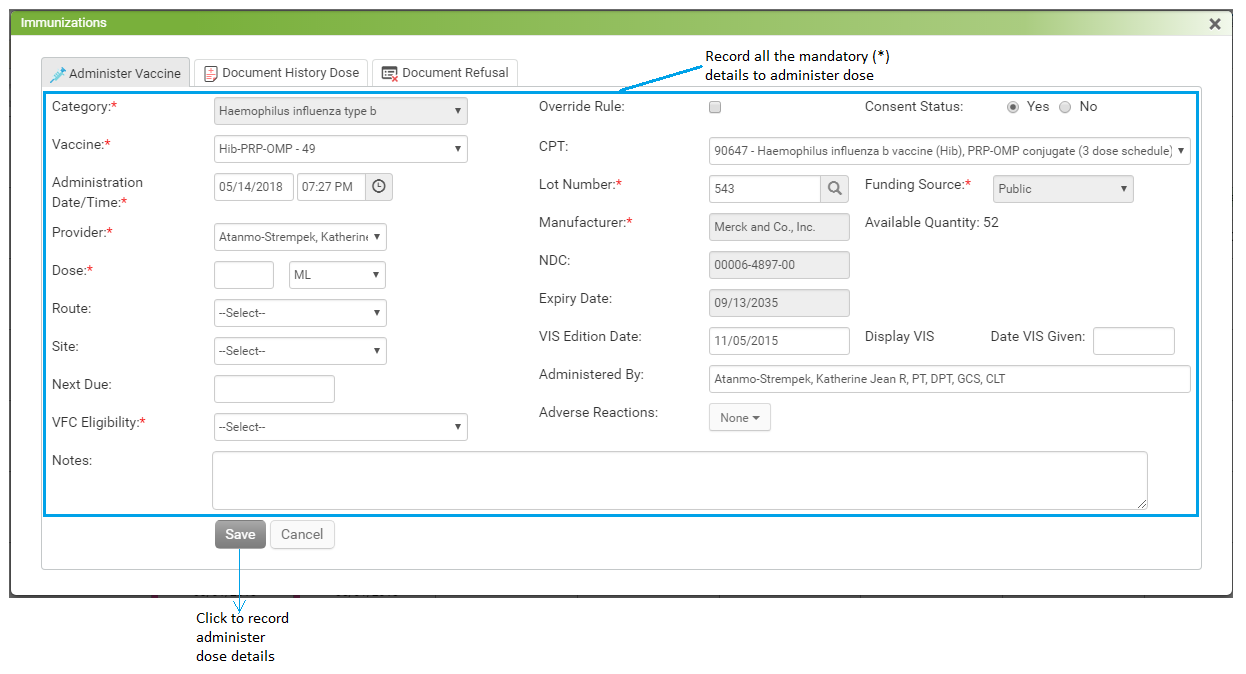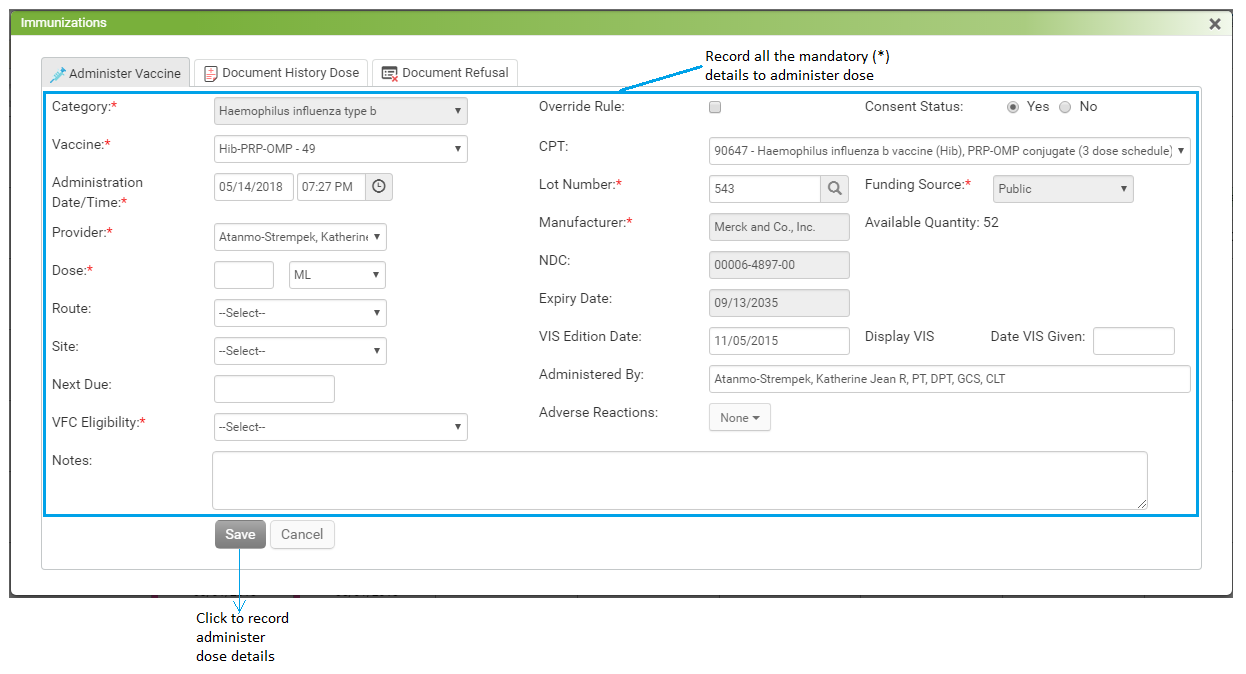When a patient reaches the 19th birthday, the system will consider the patient as an adult. Once the patient becomes an adult, the immunization details can be recorded from the Adult tab.
To record an immunization for an adult patient:
| 1. | In the charting elements ribbon, click Immunizations. The Immunizations screen opens. |
| 2. | Based on the patient’s age, the “Adult” tab appears by default to record the immunization details. |
Note: To check the pediatric immunization details for pediatric patients click on the switch that appears on the top left.
| 3. | In the tabular format shown in the Adult tab, immunization categories are displayed in the far left columns, and the dose numbers are displayed row-wise respective to each immunization category. |
| 4. | The boxes in the grid help you to identify overdue, due, and next due doses for each category. |
| 5. | To administer the dose for an appropriate vaccine, click in the corresponding box. |
| 6. | The Immunization screen appears with the Administer Vaccine tab selected. |
| 7. | In the Administer Vaccine tab, record the following details: |
| • | Category: This field is prepopulated and will remain in the disabled mode. |
| • | Vaccine: Select the vaccine that is administered to the patient from the drop-down list. This is a mandatory field. Correct Vaccine will be selected by default based on the CDC recommendation. |
| • | Administration Date/Time: The date and time are auto-populated. If required, change the date and time on which the vaccination was administered to the patient. This is a mandatory field. |
| • | Provider: The provider name is auto-populated. If required, change the provider who administered the vaccine to the patient. This is a mandatory field. |
| • | Dose: Enter the dosage quantity of the administered vaccine and select the unit (e.g., “mg”) from the drop-down list. This is a mandatory field. |
| • | Route: Select the route through which the vaccine is administered. |
| • | Site: Select the site through which the vaccine is administered. |
| • | Next Due: Select the next due date for the vaccine. |
| • | VFC Eligibility: Select the VFC Eligibility from drop down list. This is a mandatory field. |
| • | Adverse Reactions: If the patient is allergic to a specific vaccination, you can record the adverse reactions. Double-click the reaction to select it. Recorded reactions will appear in the tool tip upon moving mouse over the recorded immunization on the chart and also on the Encounter note. |
| • | Override Rule : Select this check box to override the configured vaccine rule. If you select this check box, the system will supersede the defined rules while saving the record. |
| • | Consent Status: Select the consent status as Yes or No. |
| • | Lot Number: Select the lot number using the magnifying glass icon. You can also configure the lot details using this icon. Once the lot number is added in the system, you do not have to select it again when giving the same vaccination to another patient, unless the lot is exhausted or expired. The available quantity of vaccines is displayed in the parenthesis if there is only one lot configured for that particular vaccine. This is a mandatory field. |
| • | Manufacturer: This field is prepopulated based on the lot number selection. |
| • | Expiry Date: This field is prepopulated based on the lot number selection. |
| • | NDC: Enter the national drug code number. |
| • | VIS Edition Date: The Vaccine Information Statement (VIS) date that is printed on the statement at the end will be prepopulated in this field. You can also change the VIS Edition Date as per your need. |
| • | Date VIS Given: Enter the date when the VIS was provided to the patient. Select the VIS Given check box to display current date in this field. |
| • | Administered By: By default, the logged-in user name is displayed in this field. You can type in the name of the person who administered the vaccine to the patient. |
| • | Notes: Type in the notes, if any. These comments will appear in the tool tip upon moving mouse over recorded immunization on the chart. |
| 8. | To save the administered immunization details, click Save. |
Note:
| • | When administering a vaccine, certain fields are made mandatory to generate HL7 in order to qualify for MU criteria. However, system will also |
prompt a message to you with all such fields that are missing and helps you to increase MU measures.
| • | Once reviewed by the provider, select the Reviewed by check box. Your name will display as a reviewer along with date and time. You can modify the date and time as well. |