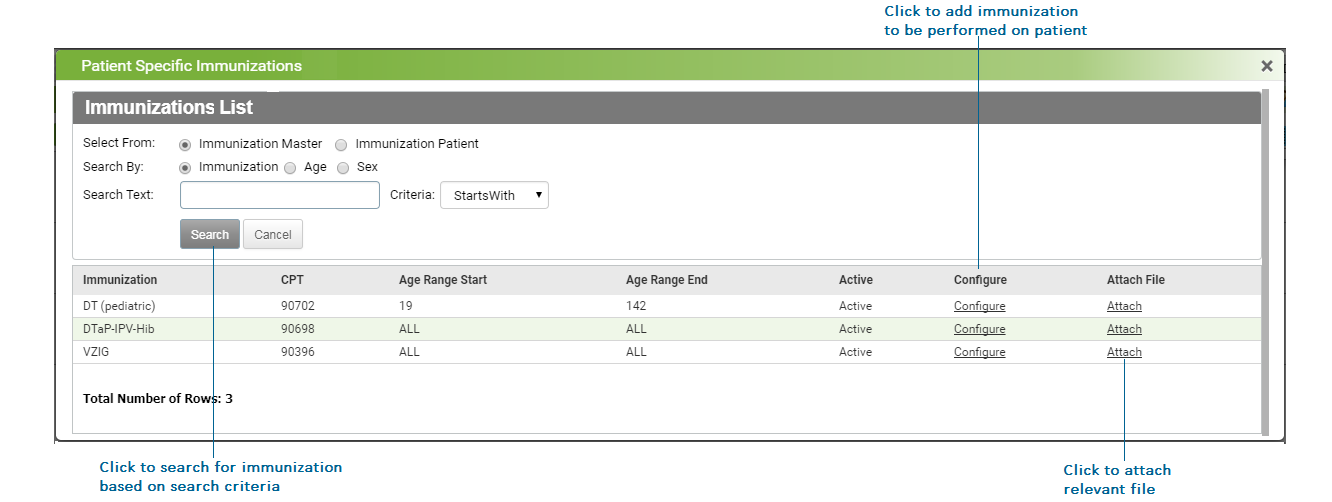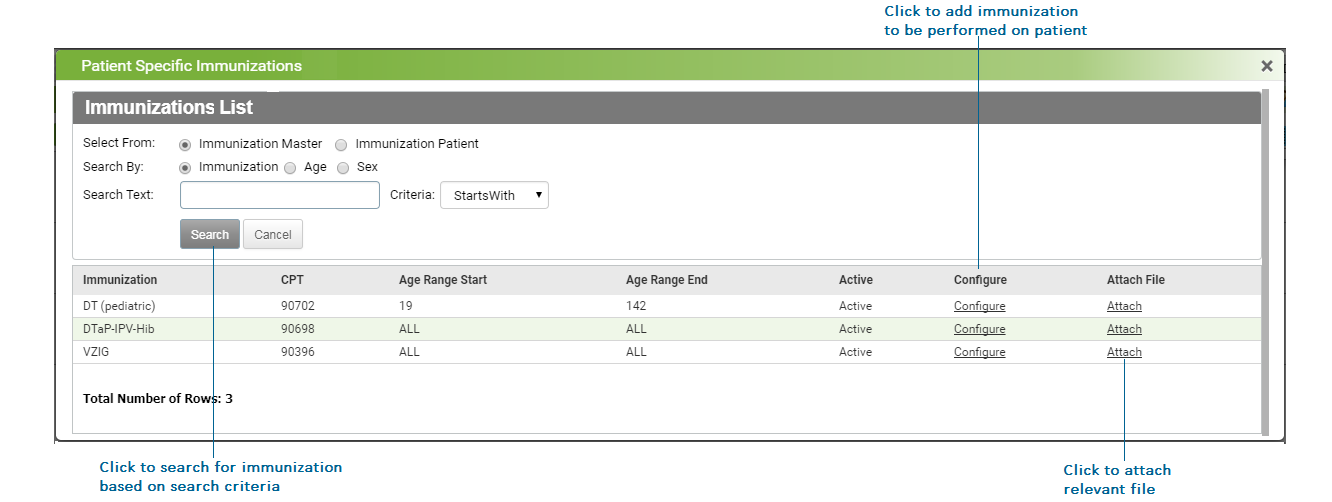A patient may require an additional immunization or an additional dose of an immunization. You can add such immunizations for a specific patient from the Add Patient-Specific Immunization link.
To add a patient-specific immunization:
| 1. | In the tabular format shown in the Adult chart, click the Add Patient Specific Immunization link. The Patient Specific Immunization screen is displayed with the list of all configured immunizations in Immunization Master. |
| 2. | On the Patient Specific Immunization screen: |
| • | Click Search to search for an immunization by selecting the relevant option. If the relevant vaccine is not found, you can add a new vaccine by clicking Yes. |
| • | Click Attach to attach a relevant document. Once the vaccine is added, the document attached can be viewed by clicking the View link. |
| • | Select the Immunization Patient option, to view the list of patient-specific immunizations. Click Add New to add a new immunization to the list and click the icon to inactivate the immunization. You can view the list of inactive immunizations by selecting the In Active option; to reactivate the immunization, click the icon to inactivate the immunization. You can view the list of inactive immunizations by selecting the In Active option; to reactivate the immunization, click the icon. icon. |
| 3. | Click Configure corresponding to the vaccine you want to add. The Add Immunization section is displayed, and all the fields are auto-populated based on the configuration. |
| 4. | Edit the details, if needed. |
| 5. | Click Save. The immunization is added to the list in the Adults tab. |