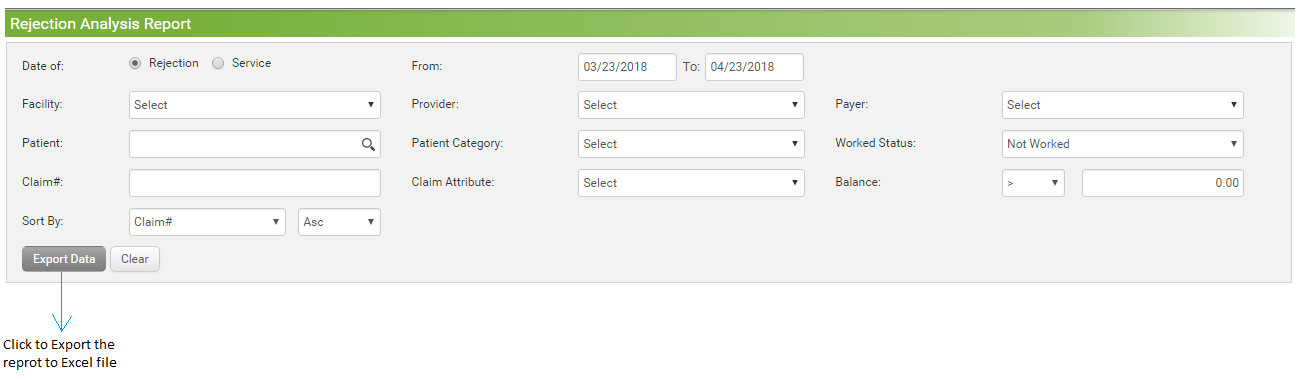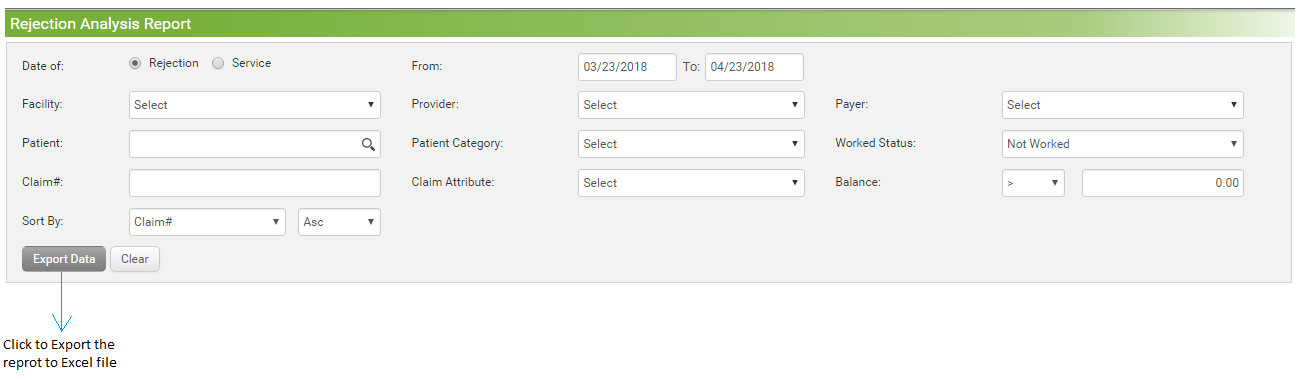When you receive the 277 file from clearinghouse upon submitting the claims, it contains all the details for claim rejection, if any. In order to capture all these rejection details, a new Rejection Analysis Report is introduced that help you access all the claim rejection details at a single location. The rejection history includes all the details since first time when the claim was rejected, not only the most recent details.
To generate Rejection Analysis Report:
| 1. | Select Date of Rejection or Date of Service. for which you want to generate Rejection Analysis report. |
| 2. | Enter From Date and To Date. |
| 3. | Select Facility from the drop down. |
| 4. | Select Provider from the drop down. |
| 5. | Select Payer from the drop down. |
| 6. | Select patient using the smart search option. |
| 7. | Select Patient Category from the drop down. You can select multiple categories at the same time. |
| 8. | Select Worked Status from drop down. |
| 10. | Select Claim Attribute from the drop down. You can select multiple attributes at the same time. |
| 11. | Select the Balance Option from the drop-down list. |
| 12. | You can Sort report order by Claim Number, Patient Name and Date of Service. You can also arrange them in ascending or Descending order. |
| 13. | Click the “Export To Excel” button. |