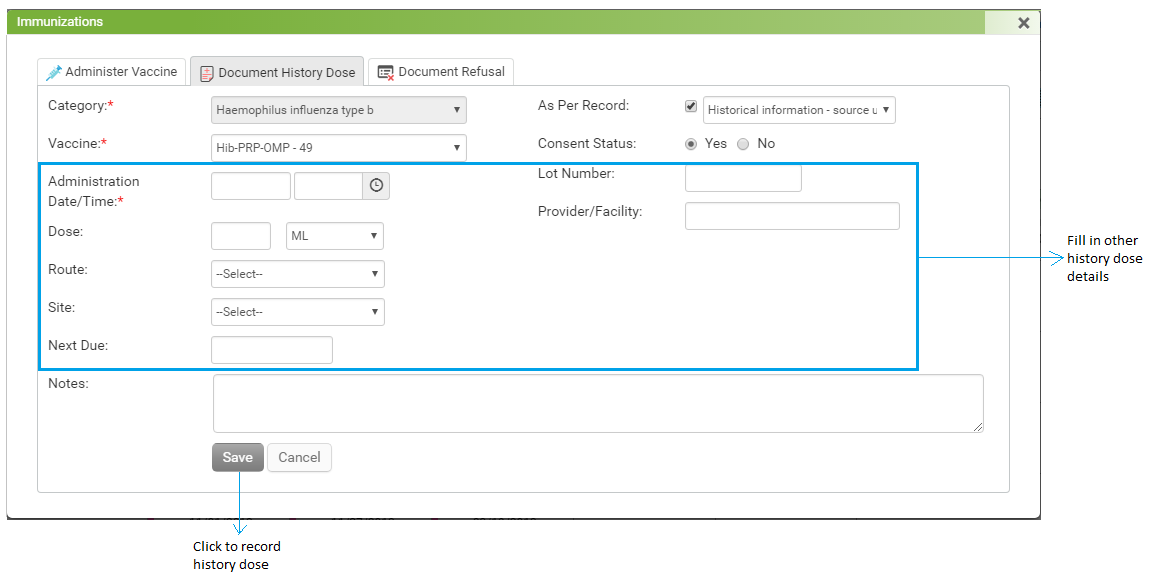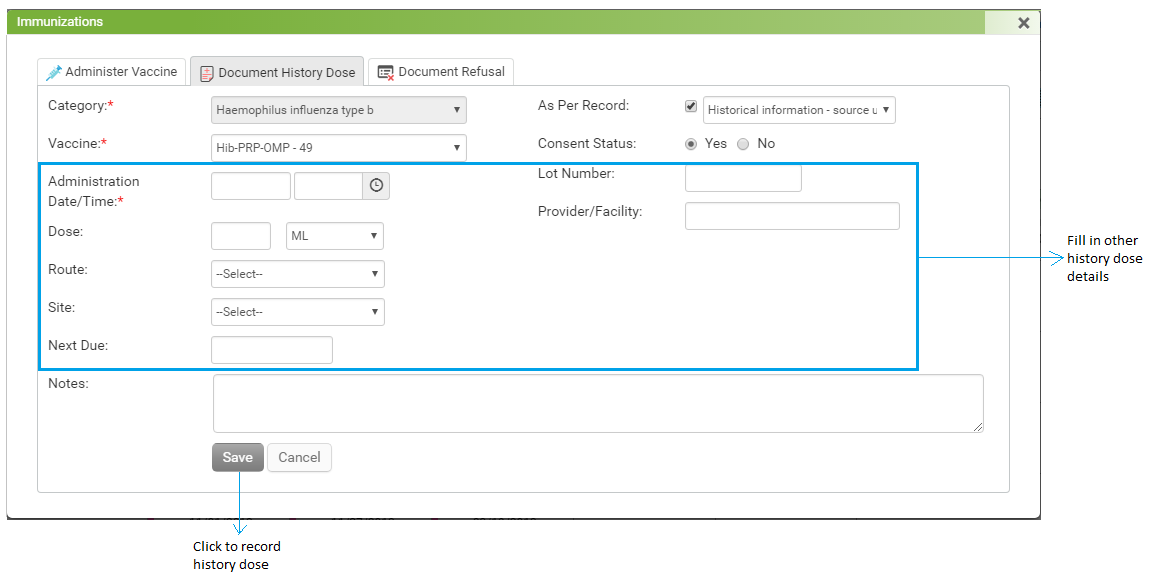It may happen that the patient has received some immunizations from another practice/provider. You can record history doses for such patients at any given date under the Document History Dose tab.
To record Document History Dose:
| 1. | In the tabular format shown in the Pediatric chart, immunization categories are displayed in the far left columns and the dose numbers are displayed row-wise respective to each immunization category. |
| 2. | To record the history dose for an appropriate vaccine, click in the corresponding box. |
| 3. | The Immunization screen appears with the Administer Vaccine tab selected. |
| 4. | Click the Document History Dose tab. |
| 5. | In the Document History Dose tab, record the following details: |
| • | Category: This field is prepopulated and will remain in the disabled mode. |
| • | Vaccine: Select the vaccine that was administered to the patient from the drop-down list. This is a mandatory field. |
| • | Administration Date/Time: The date and time are auto-populated. If required, change the date and time on which the history dose was administered to the patient. This is a mandatory field. |
| • | Dose: Enter the dosage quantity of the administered vaccine and select the unit (e.g., “mg”) from the drop-down list. |
| • | Route: Select the route through which the vaccine was administered. |
| • | Site: Select the site through which the vaccine was administered. |
| • | Next Due: Select the next due date for the vaccine. |
| • | As Per Record: By default, the check box is selected. This indicates that the patient has provided a document for the immunization received from another provider. If not, deselect the check box. This will appear on the report and the Encounter note. |
| • | Consent Status: Select the consent status from the drop-down list. The options are: Unknown, Verbal Confirmed, Written Confirmed, and Implied. |
| • | Lot Number: Enter the lot number of the vaccination received by the patient from the other provider. |
| • | Provider/Facility: Enter the name of the provider or facility from which the patient received the vaccination. |
| • | Comments: Type in the comments, if any. These comments will appear in the tool tip upon moving mouse over recorded immunization on the chart. |
| 6. | Click Save to save the details. |
Note: The History Dose is displayed on the Encounter note and on the Immunization Report as well.