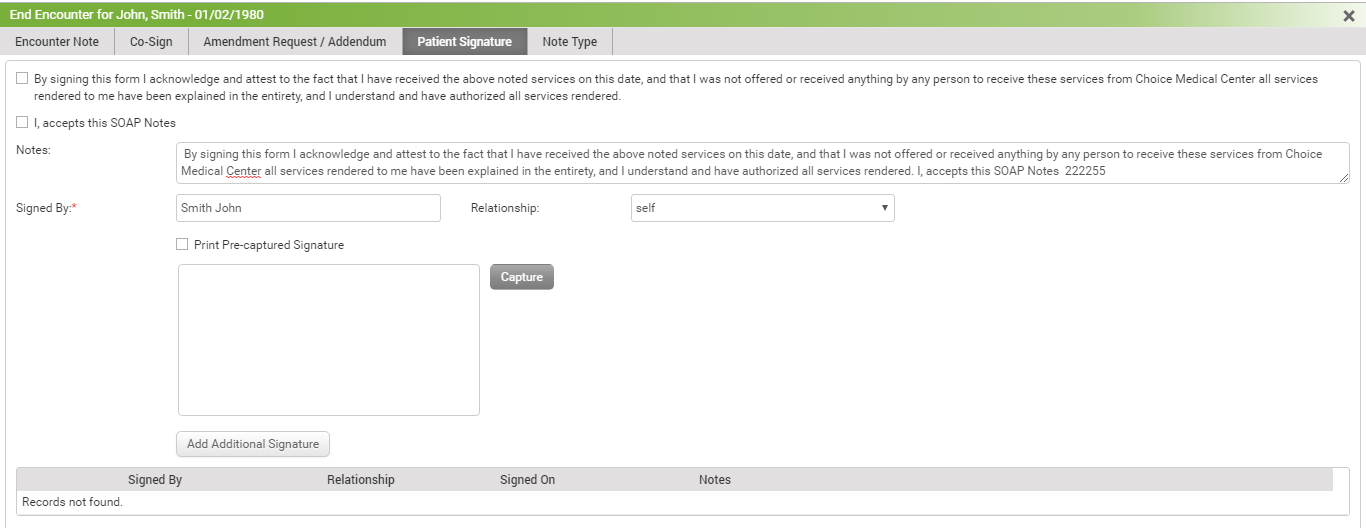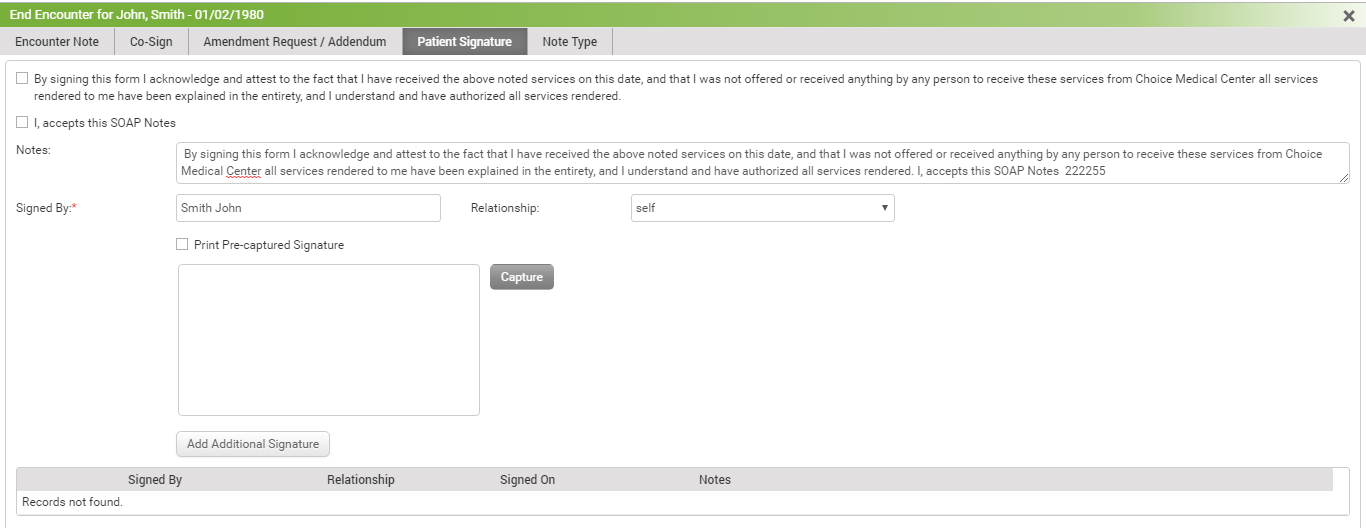When a Encounter note is provided to the patient, the user may want to record an acknowledgment receipt in the system through an electronic signature from the patient.
To record a patient’s electronic signature:
| 1. | On the Facesheet screen, click the  icon corresponding to the encounter for which you want to record the co-signature. icon corresponding to the encounter for which you want to record the co-signature. |
| 2. | Click the end encounter  icon from the icons displayed in top right corner. A screen appears with Encounter Note, Co-Sign, Amendment Request / Addendum, Patient Signature, and Note Type panels. icon from the icons displayed in top right corner. A screen appears with Encounter Note, Co-Sign, Amendment Request / Addendum, Patient Signature, and Note Type panels. |
| 3. | Select the Patient Signature panel. Select the acknowledgment check box. Enter details pertaining to the document provided to the patient in the Notes box, if any, and click Capture. |
| 4. | The patient is requested to sign on the electronic signature pad attached to the system. |
| 5. | Click Accept to accept the signature. The Encounter note is updated with the patient’s signature with all the details added in the section. |
Notes:
| • | The Patient Signature is available only when it is configured in the Practice Defaults section. |
| • | Make sure the electronic signature pad is attached to the system. |