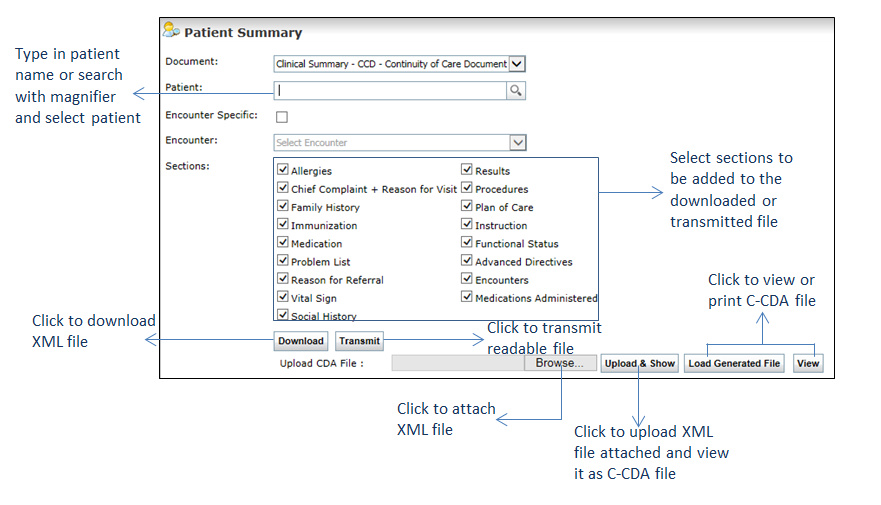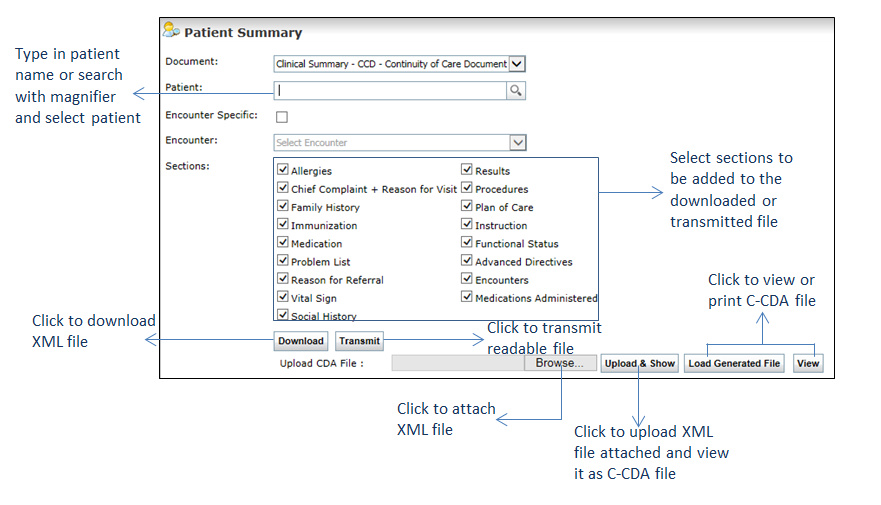Users can generate the health summary (patient- and encounter-specific) for the charting elements such as Allergies, Results, Chief Complaint & Reason for Visit, Procedures, Family History, Plan of Care, Immunization, Medication, Instruction, Problem List, Advanced Directives, Reason for Referral, Encounters, Vital Sign, Medications Administered, and Social History.
| 1. | From the left menu items, click Reports > Patient Reports > C-CDA. The Patient Summary screen is displayed. |
| 2. | Start typing the Patient name for whom you want to generate the C-CDA file, and select the patient from the list displayed. You can also select the patient using the icon. icon. |
| 3. | The Encounter Specific check box is deselected to generate a patient-specific clinical summary, by default. |
| 4. | To generate an encounter-specific clinical summary, select the Encounter Specific check box and select the encounter from the drop-down list for which you want to transmit the clinical summary. |
| 5. | Select the check boxes corresponding to the sections you want to include in the XML file. |
| • | Click Download. The XML file is downloaded and saved on the local drive. |
| • | Click Transmit to transmit the XML file. |
| • | Click Browse to browse for the downloaded XML file from the local drive and select it. Click Upload & Show to upload the XML file attached and to view it as a C-CDA File. Once uploaded, you can view or print the C-CDA file by clicking Load Generated File or View. |